Sensor Workspaces
Workspaces allow users to collaborate with other users while using the Sensor functionality.
By default, every user will have a personal workspace called "My Workspace," which can be used to keep their sensors private and only accessible to that one user. This includes the ability to manage those sensors and access the data created by those Sensors.
Users who are part of an organization with a Paid GreyNoise subscription will also have access to a "Team Workspace." This team workspace will allow any user with access to install and manage the sensors that are within the workspace and access the data they produce.
For Independant UsersFor most users that are not part of a paid organization, the "Workspaces" drop down will not display and the default Sensors page is linked to the users personal workspace.
My Workspace
The default view for a User with only My Workspace will allow the ability to add and manage sensors, as indicated in the Sensor Install Guide and the Sensor Administration Guide.
When a user has both a personal and team workspace, the workspace will be indicated by a Workspace selection drop-down. It should default to the My Workspace option when navigating to the Senors tab in the Visualizer.
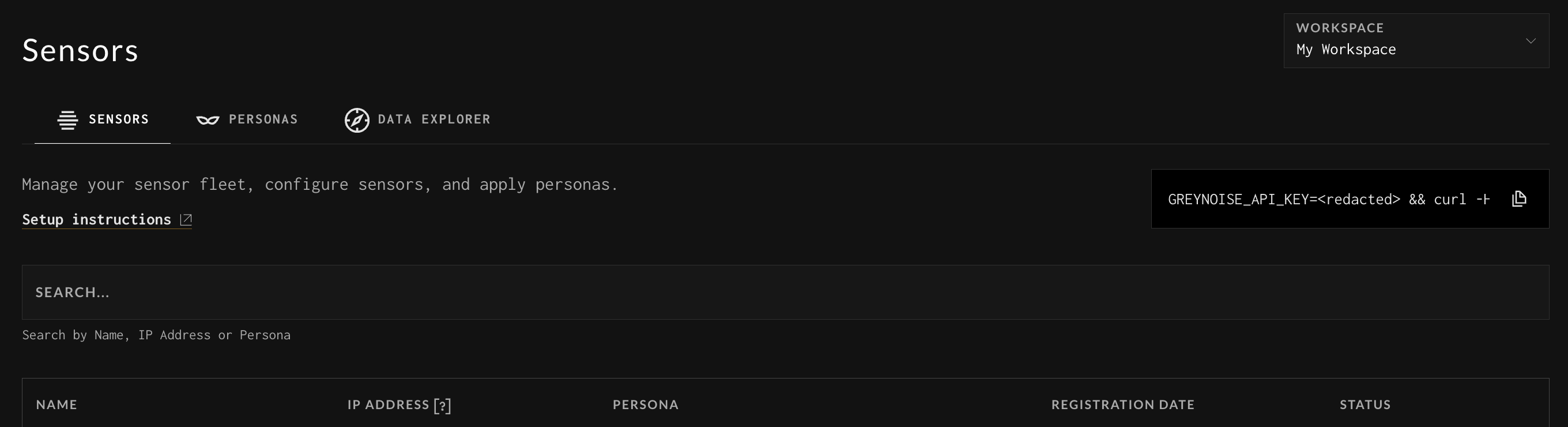
To install a new sensor into your personal workspace, be sure to copy the bootstrap command from the My Workspace view. Sensors will display in this view once the installation is completed.
Bootstrap Scripts are Unique per WorkspaceFor users with access to both a personal and team workspace, it is important to ensure that when access the bootstrap script for a new installation, that it be copied from the correct workspace, as each workspace contains its own unique URI.
Team Workspaces
When switching to your Team Workspace, an indicator will display at the top of the screen to ensure the change in workspace is noted.
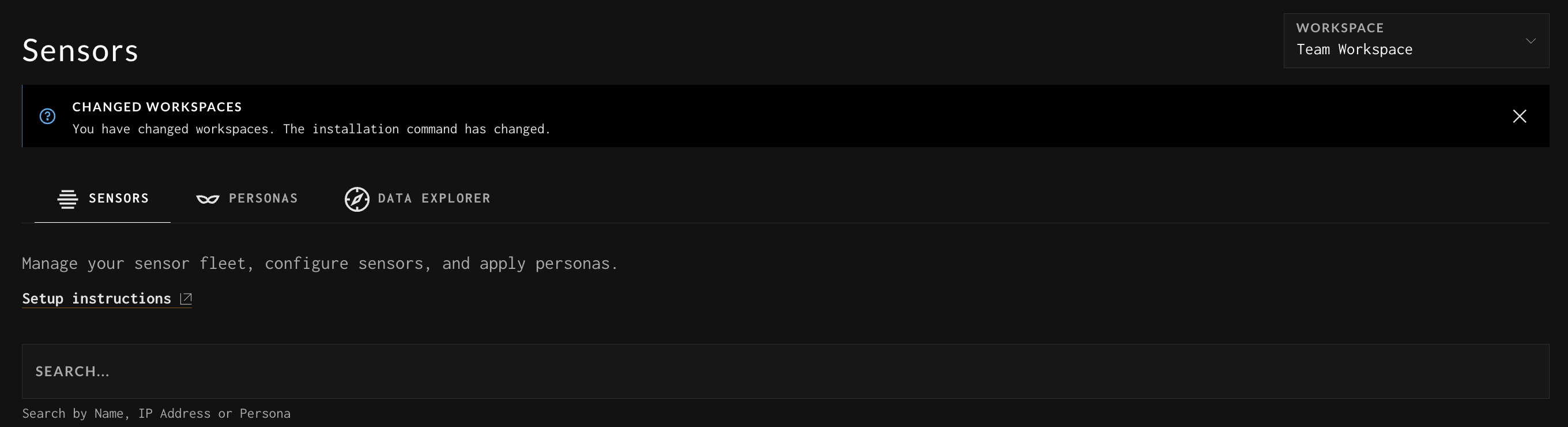
To install a new sensor in the team workspace, be sure to copy the bootstrap command from the Team Workspace view. Sensors will display in this view once the installation is completed.
Bootstrap Scripts are Unique per WorkspaceFor users with access to both a personal and team workspace, it is important to ensure that when access the bootstrap script for a new installation, that it be copied from the correct workspace, as each workspace contains its own unique URI.
Updated about 1 month ago
